Project Milestone planning and management
Milestone Trend Analysis: What’s a project without deliverables? Prommpt has implemented a powerful way to manage and monitor project milestones and deliverables.
In an easy to review format Prommpt visualises the Milestone trends in your project making it easier to keep on track and prioritize urgencies.
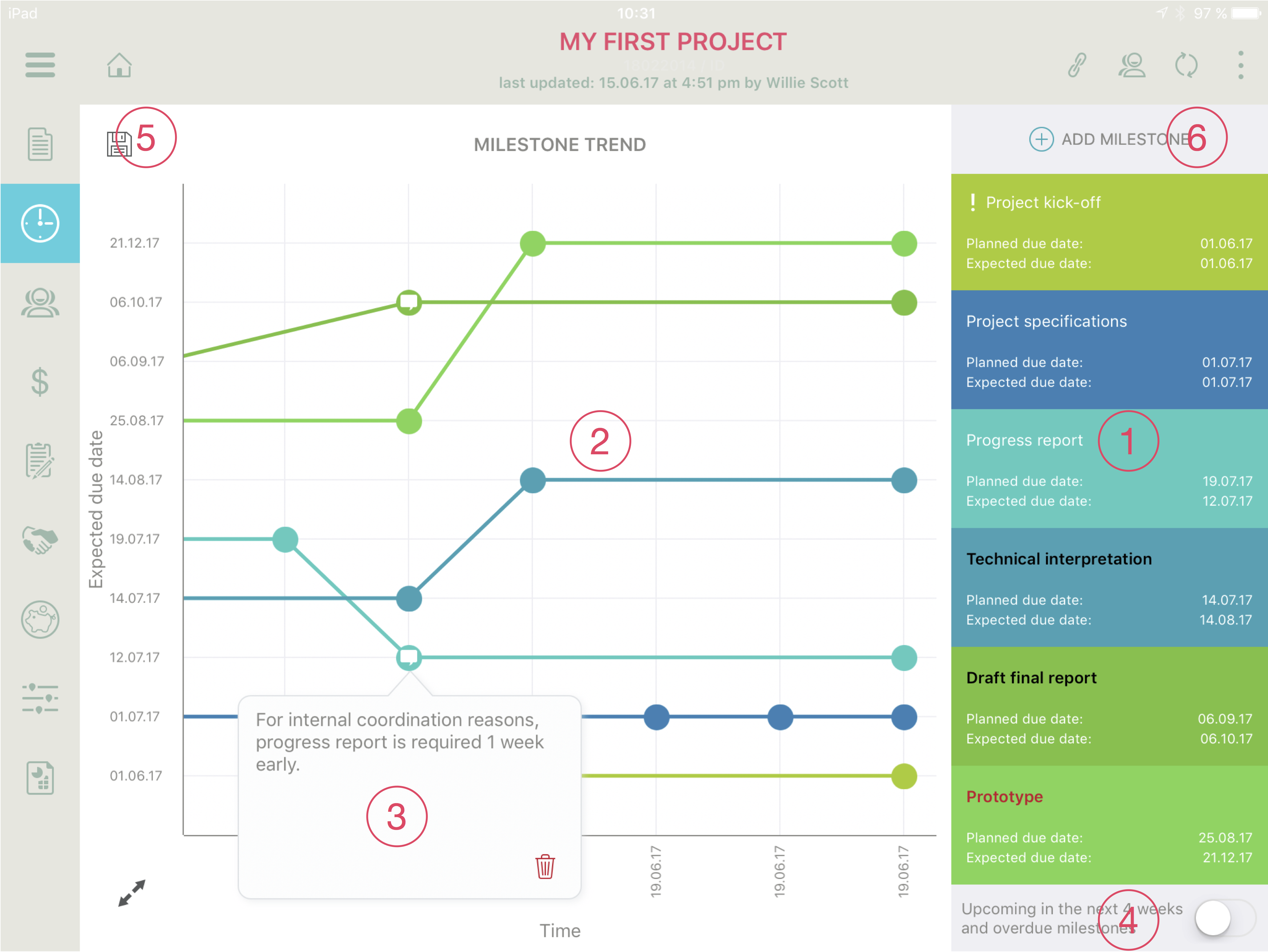
1 Deliverables List: This listing contains milestones you are tracking in the order of the expected dues date. The milestone title assumes different appearances depending on its condition:
a) Normal when expected due date is no later than planned due date;
b) Black/bold when expected due date is later than the planned due date;
c) Exclamation mark when a milestone is overdue;
d) Red/bold when the expected due date is later than the project end date;
e) Grey when a milestone is marked complete.
2 Milestone chart: This chart shows the development of the various milestones over time. Whenever you are changing the expected due date, the line chart goes either up or down. Going up indicates a delay and going down shows that the milestone will be achieved quicker than previously expected.
3 Note on node: Prommpt allows you to add a note to any node. Just tap on the node and start writing. This is a great tool to document the historic events that lead to any deviations of a particular milestone.
4 Filter: Toggling this switch filters the milestone list to only show those milestones that are either overdue or upcoming in the next 4 weeks.
5 Save: Prommpt has an autosave function, which creates a new node whenever you are making changes to a due date. However, milestones that are not being changes remain on the chart “left behind” and tapping the Save icon brings all those milestones to today.
6 Add Milestone: Says it all…..
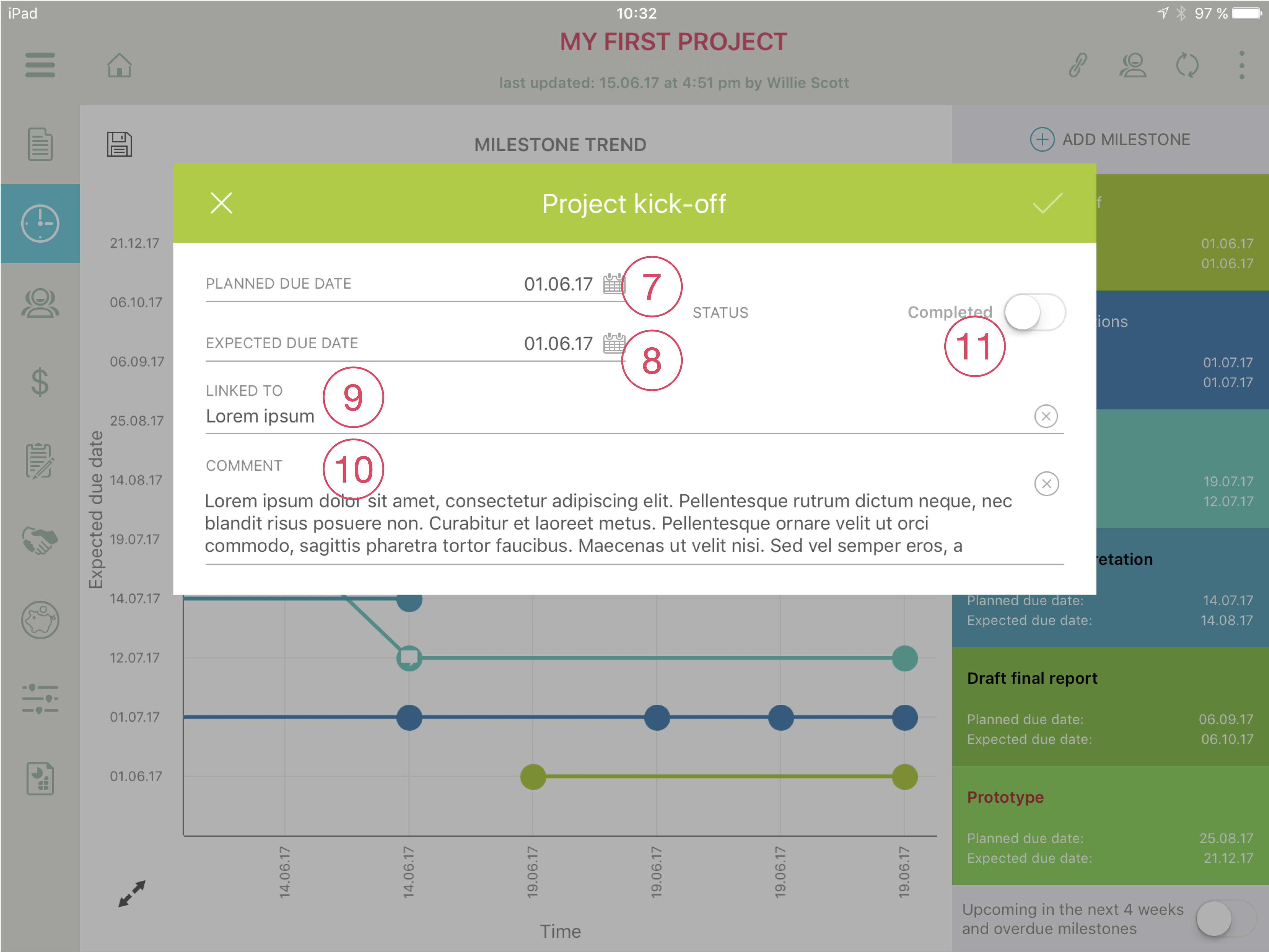
7 Planned due date: This is the date you enter when creating the new milestone. By default, the expected due date is the same as the planned due date.
8 Expected due date: This is the date you need to update whenever you are doing a review of the milestone and decide to bring it either forward or move it out.
9 Linked to: This is a simple text field that allows you to note what the milestone relates to. It is not a physical link but more of a reference. For example, the deliverable must be completed in order to raise an invoice or it might relate to a certain element in your work breakdown structure.
10 Comment: In this text field you can add anything relevant and specific to the milestone.
11 Completed: When toggling this switch, the milestone will be marked as complete and no longer tracked in the chart. It also moved to the bottom of the list.
